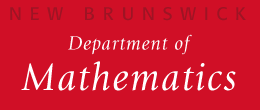As of Thursday, June 11, 2015 at 6:00pm, the Math Department underwent a mail service migration
from our original mail server to a newer and more secure server. All existing mail that was
previously accessible on 'math.rutgers.edu' was moved over to the new mail server.
Due to the nature of the migration, current Math account credentials will not authenticate
on the new mail server, and new account credentials are required to access your existing mail.
This brief documentation page is meant as an aid to those that are still having trouble accessing
their e-mail on the new server, as well as the support staff attempting to resolve those issues.
Links have been provided below to help with the creation of the new account credentials, as well as
the setup of Thunderbird, and other third-party mail applications.
If you are currently unable to access your Math Department e-mail, please attempt to follow the steps
outlined below. If you encounter any issues, please create a Workorder as detailed in the sections below.
- Create Your Novell Account Password
- Access Your Math Department Mail via Webmail
- Verify that you have access to all of your e-mail
Since January 2015, we have been steadily integrating our systems and services with those of the
School of Arts and Sciences IT group.
The mail service migration is one of the biggest steps taken to date for the Department, and will
not be the last. However, in addition to the upgrading of existing services,
we also have access to new services as well.
One of the most important services we will be taking advantage of going forward,
will be the SAS-IT Workorder System, which will replace e-mails to help@math.rutgers.edu.
This system will allow for issue tracking, and enable all of the support resources
SAS-IT has available to be brought to bear on problems that arise. If you have any
outstanding issues, not just mail-related, please use the link below to create a Workorder.
When creating a workorder, please enter your 'NetID', then click the 'Lookup' button.
Enter a brief description of the problem, then add as many details as you can concerning the
problem, including any errors you have received. You will even have the option of attaching
files, such as screenshots, should you desire. Once done, press the 'Save' button.
Below are links to documentation regarding the setting up of third-party mail clients
so that you can access your e-mail on the new mail server. Please note that only IMAP clients
are supported. Direct access to the mail server via SSH in order to run text-based mail clients
such as Pine, Rmail, or Berkeley mail is not allowed.
| Thunderbird | Apple Mail |